Bot Settings FAQs
This section contains all FAQs related to the Bot Settings.
How to change the bot's position on the website?
After you log in,
- Navigate to Bots
- Select the Bot you want to configure
- Select the Bot Settings Tab
- Click On The Design Tab. Here you can customize the position of your chatbot on your website as well as on mobile devices.
How to disable Desktop Notifications?
After you log in to the Omnihubs App, Navigate to the Bot Setting under the bot's menu.
1. Go to the Bot Settings and open Alerts the tab.
2. Check if you have subscribed to the desktop notifications or not?
3. If yes, You will see the below confirmation.
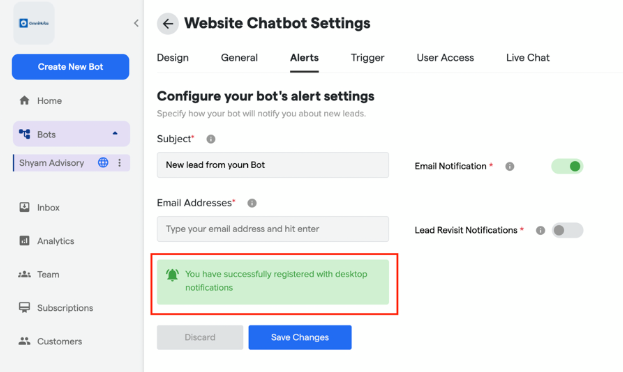
Disable Notifications
A. Open your website settings by clicking on the lock icon on the top left, as shown below
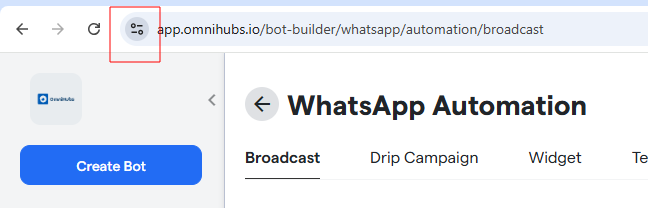
B. Click on the button to open the settings; once you click on it, You will see the option to disable notifications.
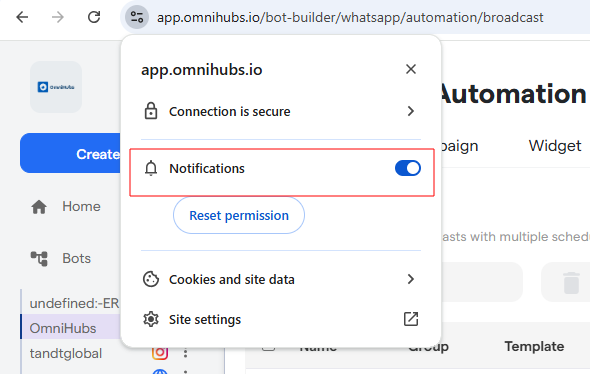
C. Disable the notifications, and you are done! You will not receive any notifications now.
Please Note:
This action will not disable the Live chat request Notifications.
How can we change the messaging shown when the customers click to "talk to live agent"
Changing Live chat button Text
To change the text for transferring chat to live agent, Follow the below steps.- Navigate to Bot's Setting for "Chat Window" under "Website Chatbot Settings".
- Select the "Display name for Transferring to Live/Agent chat" and Edit the field as per the text you want
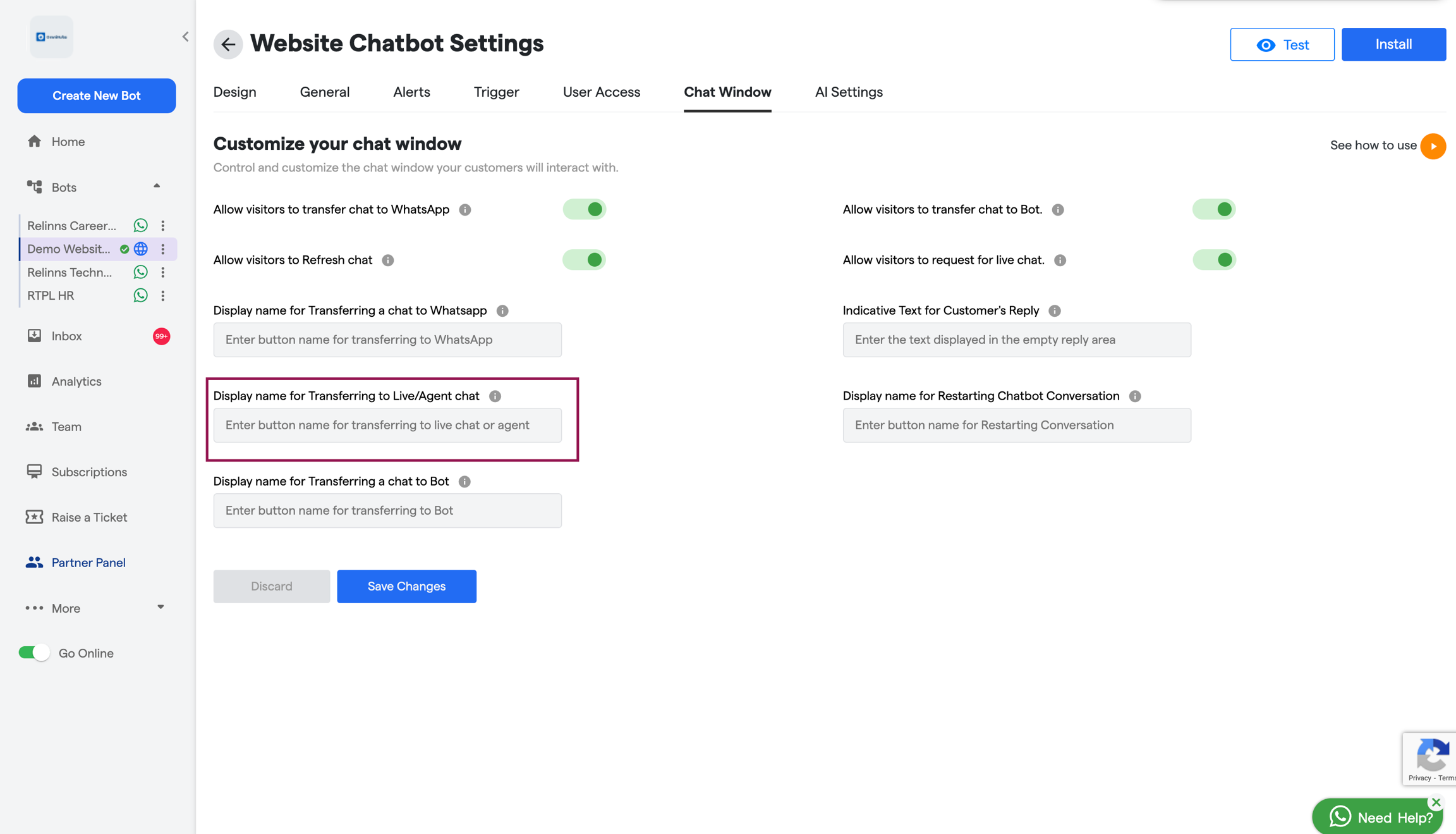 Once you are done, Your new text will appear like this.
Once you are done, Your new text will appear like this.
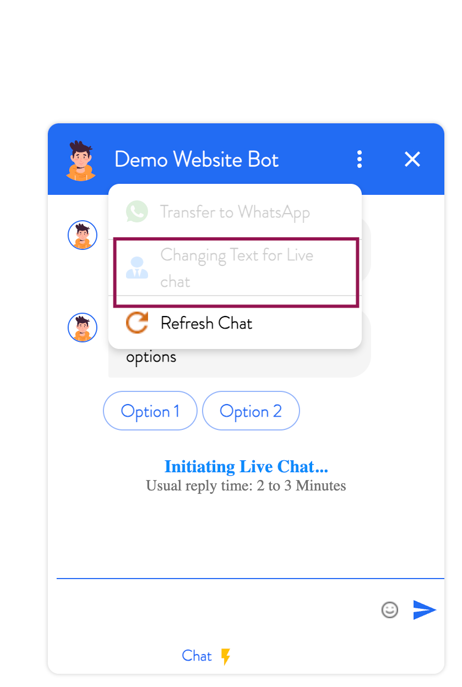
Changing the Waiting Message If you want to change the waiting message ( Usual reply time: 2 to 3 Minutes ), You can change the same from the
How can I edit name of my chatbot?
To change your chatbot's name, follow these steps:
- Navigate to the bot, on the home page in the side menu, you want to rename and click on it.
- On the bot management page, locate the top section where it says "Getting Started - [Current Bot Name]."
- Click on the edit icon next to the bot's name.
- A pop-up will appear. Enter the new name for your chatbot.
- Save your changes, and your chatbot will be updated with the new name.
How to upload a custom chatbot Icon & color
- Login to the Omnihubs app using your registered credentials.
- On your dashboard or side navigation panel under bots, you can see the different bots you have created, or you can create a new one.
- Select any bot or click on Edit Icon, which will open a new screen of Bot Setup
- Select the 3rd option, Bot Settings, and a new page with the Design tab will open up.
- On the page, you will see the option to change the Bot Icon along with Other design changes.
- You can upload a new icon by clicking on the upload icon or selecting from available Avatars.
- Once you have selected/uploaded, click the Save Changes button.
- To change the Bot's color, choose the desired colors from the Theme Color and Chat Background Color options.
Please note that any changes in the Bot will reflect in 15 mins time intervals. If you want them to change immediately, Navigate to the 'General' tab, click on the Invalidate Cache option, and save changes.
What is a Facebook bot, and how does it works
Facebook Bot is the Integration of your Facebook business page and Omnihubs Application. Once the Integration is completed and active, Omnihubs enables you to run a pre-programmed flow on the Facebook page messenger.
Automated messages are sent to people commenting on your page post and collect leads and many more features. To make the Integration, You will require to provide permissions to Omnihubs to access your pages and manage certain permission.
How to get the WhatsApp Business API key
The WhatsApp Business API key is the access key to access your WhatsApp business API account. It enables you to access the messages/chat sent on your WhatsApp number, manage your WhatsApp profile, or many more features using the Omnihubs platform. This key will be available once your mobile no has been whitelisted/approved for the Whatsapp Business API account by Meta.
What is a Telegram bot token
A Telegram bot token is an authentication token/key issued by Telegram. It enables you to access the messages/chat sent on your telegram bot, manage your Telegram contacts, or many more features using the Omnihubs platform.
How to create a new bot token
- Open your telegram app, Search For @BotFather
- The Botfather is an official bot of Telegram that issues an API Key for each Bot present on Telegram.
- Type the command /newbot. It will ask for your Bot's name.
- Type in a name, and then a message will pop up with the API key and other details. Copy the details and save them for future use.





