Design
This page contains all the necessary information regarding the design section of the website chatbot settings.
Chat Window Customization
These are all the settings you can do to customize your website chatbot if still have queries you can contact us anytime.
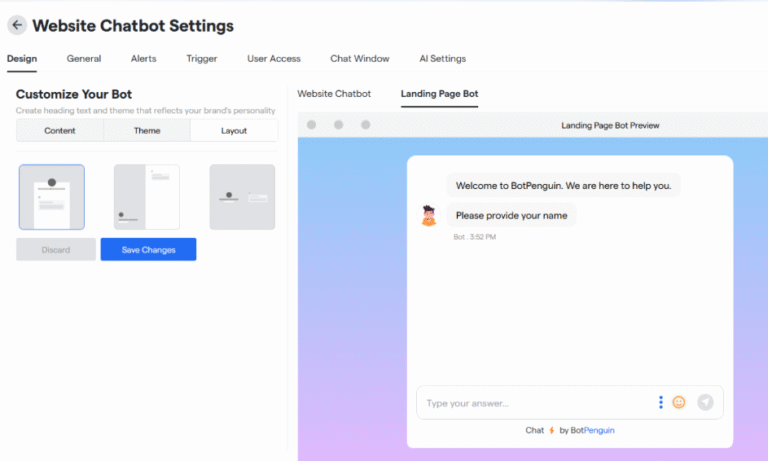
Click on “Save Changes” to save your customizations.
Here you can select the layout and positioning for your landing page
Layout
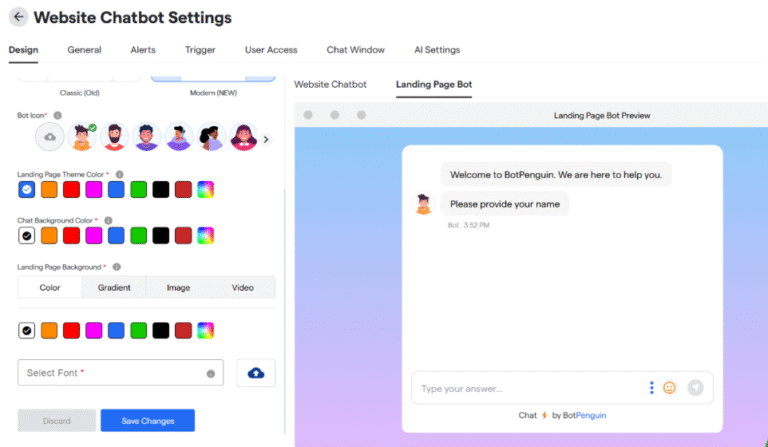
- Select your chat window style from the given two options.
- Select a bot icon from the options or upload from your device.
- Select a landing page theme colour.
- Select a chat background colour.
- Select landing page background colour.
- Select a font style for your chatbot.
- Click on save changes to upload the changes done.
Theme
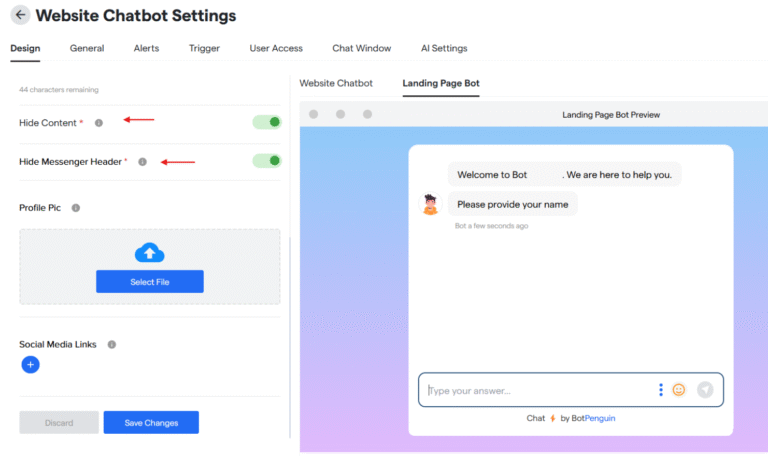
- Enter your bot’s landing page name in “Landing Page Name” box.
- Enter the heading text you want to display in “Landing Page Header” box.
- Enter the description text you want to display in “Landing Page Description” box.
- Toggle ON/OFF to hide logo and text.
- Toggle ON/OFF to hide chatbot’s header.
- Upload profile logo for your chatbot page.
- Add any social media links and icons.
- And click on “Save Changes” to update all the changes done.
Content Section
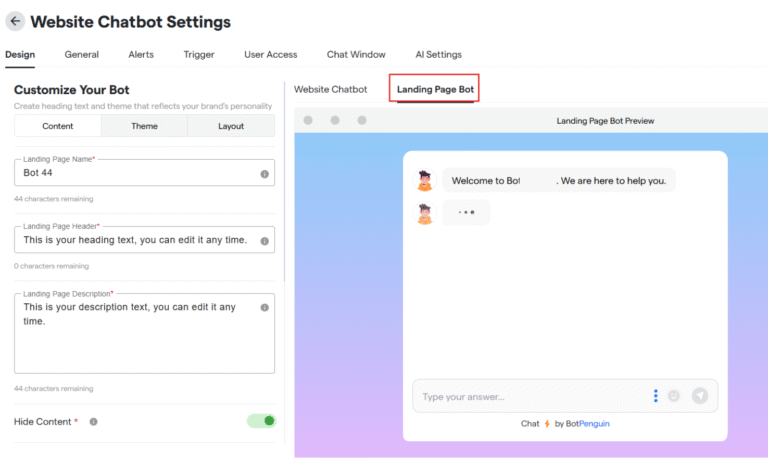
- Under “Design” customize your bot and click on “Landing Page” to customize the same.
Website Chatbot Settings
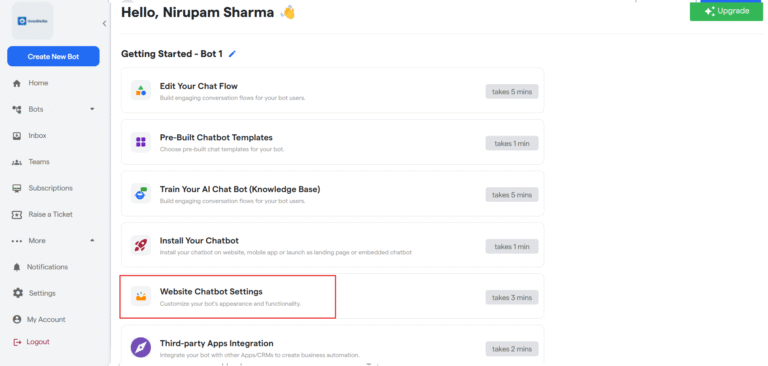
- Click on bots and select a website bot.
- Click on “Website Chatbot Settings”.
Customize the landing page
These are all the settings you can do to customize your website chatbot if still have queries you can contact us anytime.
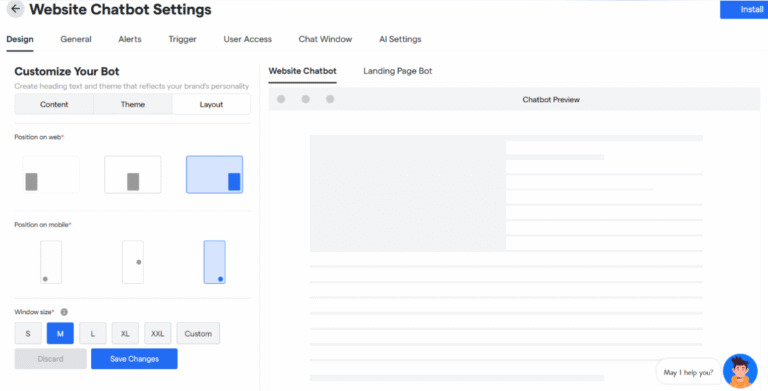
- You can select chat window positioning on web.
- You can select chat window positioning on mobile.
- You can select chat window size.
- Click on “Save Changes” to save your customizations.
Here you can select the layout and positioning for your landing page
Layout
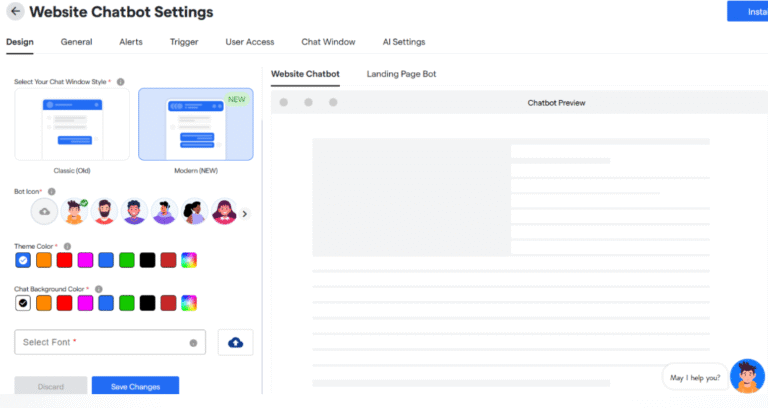
- Select your chat window style from the given two options.
- Select a bot icon from the options or upload from your device.
- Select a chatbot window theme colour.
- Select a chat background colour.
- Select a font style for your chatbot.
- Click on save changes to upload the changes done.
Theme

- Enter your bot’s name in “Bot Name” box.
- Enter an inviting catch phrase that will make the user talk to bot in “Call to Action” box.
- Toggle ON/OFF auto hide call to action. If ON select time in seconds after which it will hide.
- Toggle ON/OFF to hide CTA Chat Bubble.
- Select chat bubble background colour from the options.
- Select chat bubble text colour from the given options.
Content Section
- Under “Design” customize your bot and click on “Website Chatbot” to customize the same.
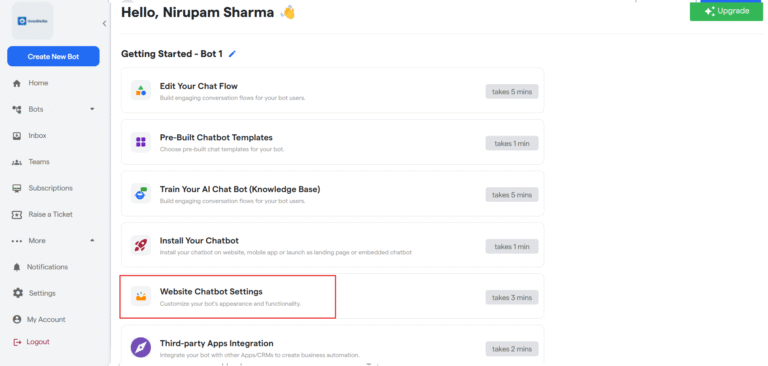
- Click on bots and select a website bot.
- Click on “Website Chatbot Settings”.





